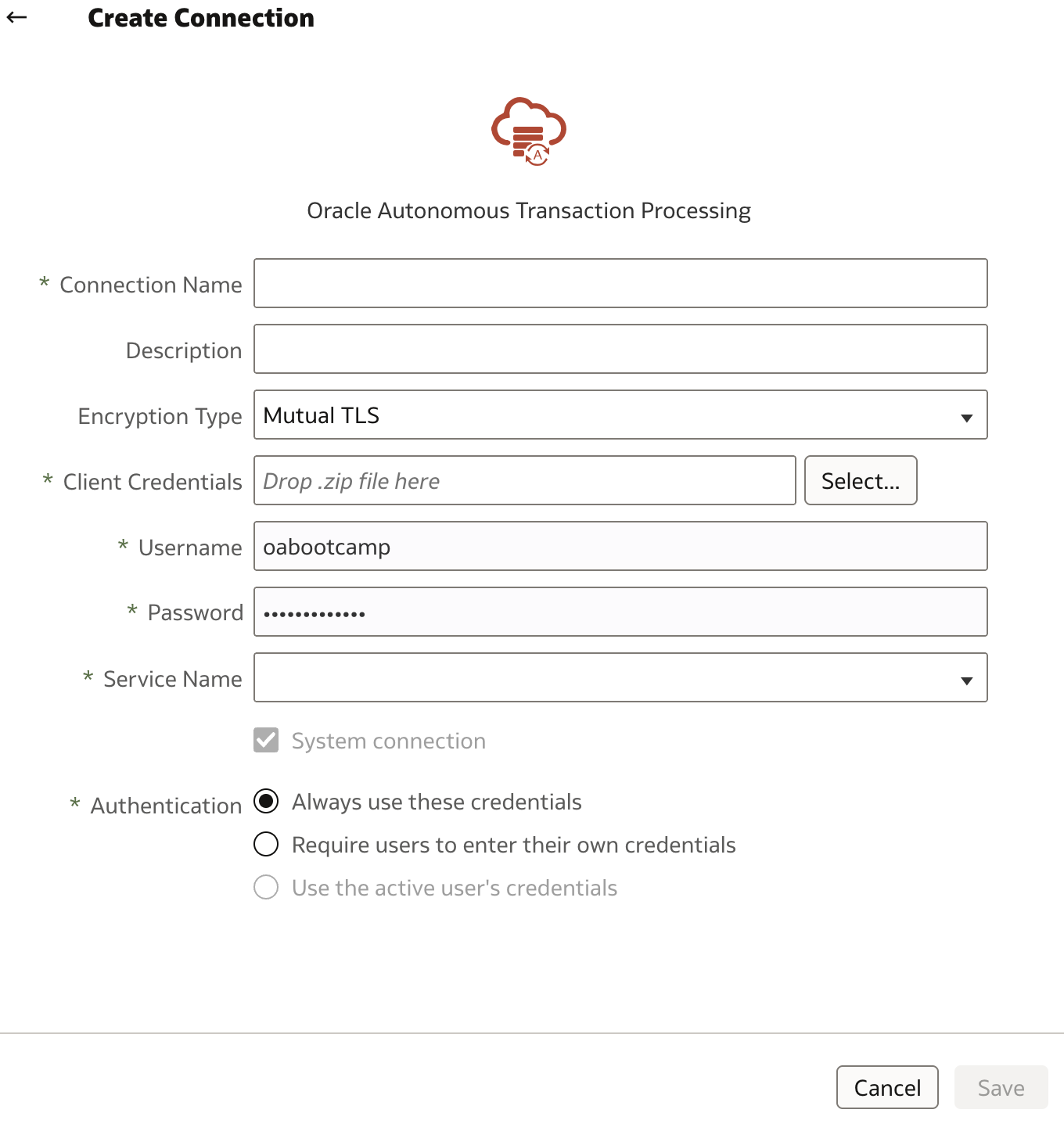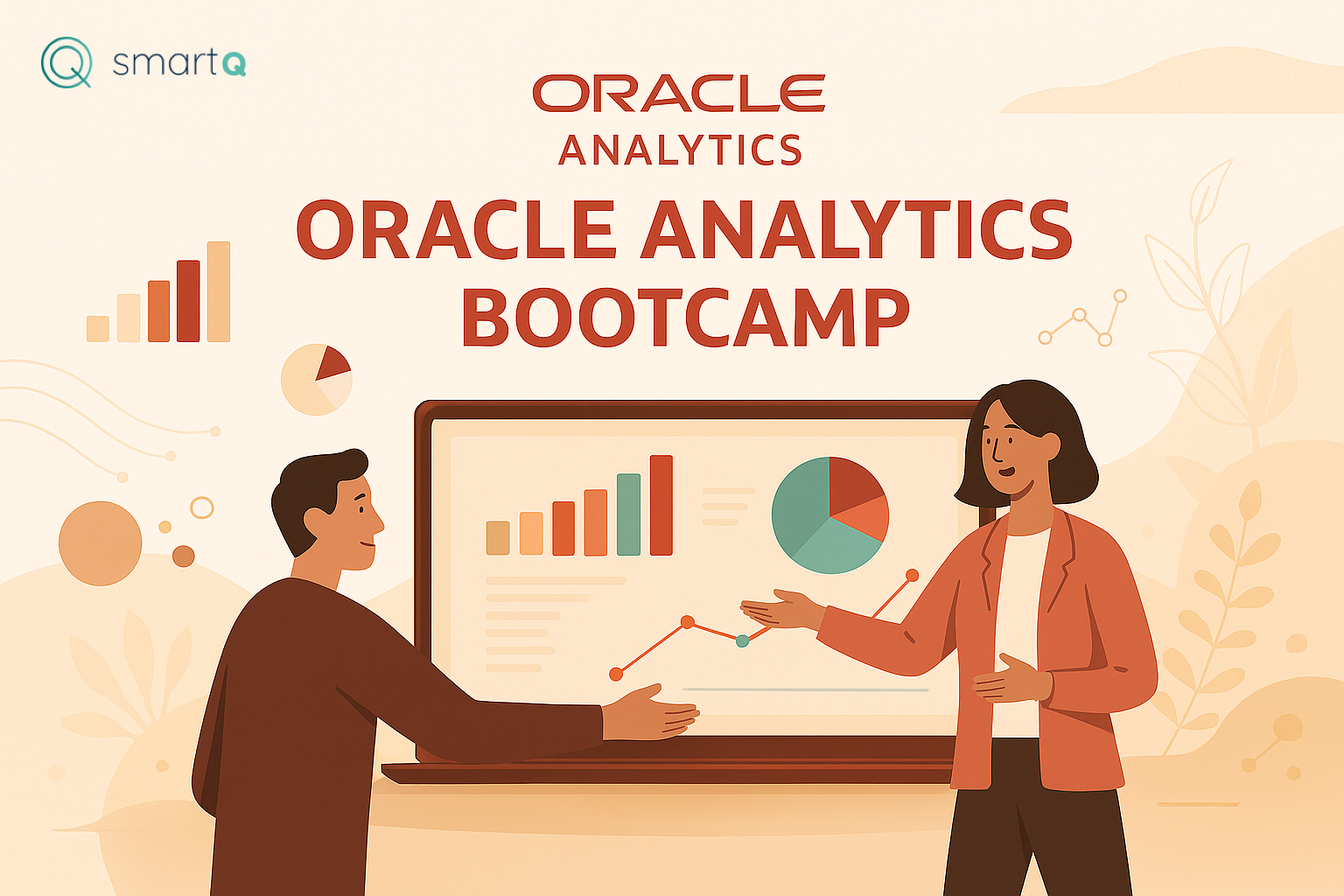
We have created a new system connection in Oracle Analytics instance. System connection is prerequisite for the next step which is creating a new semantic model. As we will see shortly, we can create a new semantic model in several ways. For now, we will create a new empty semantic model and build it from scratch.
Create a new semantic model
Open Navigator on Oracle Analytics home page and navigate to Semantic Model menu option. Semantic Models list will appear, and in our case the list is empty, hence we need to create one first.
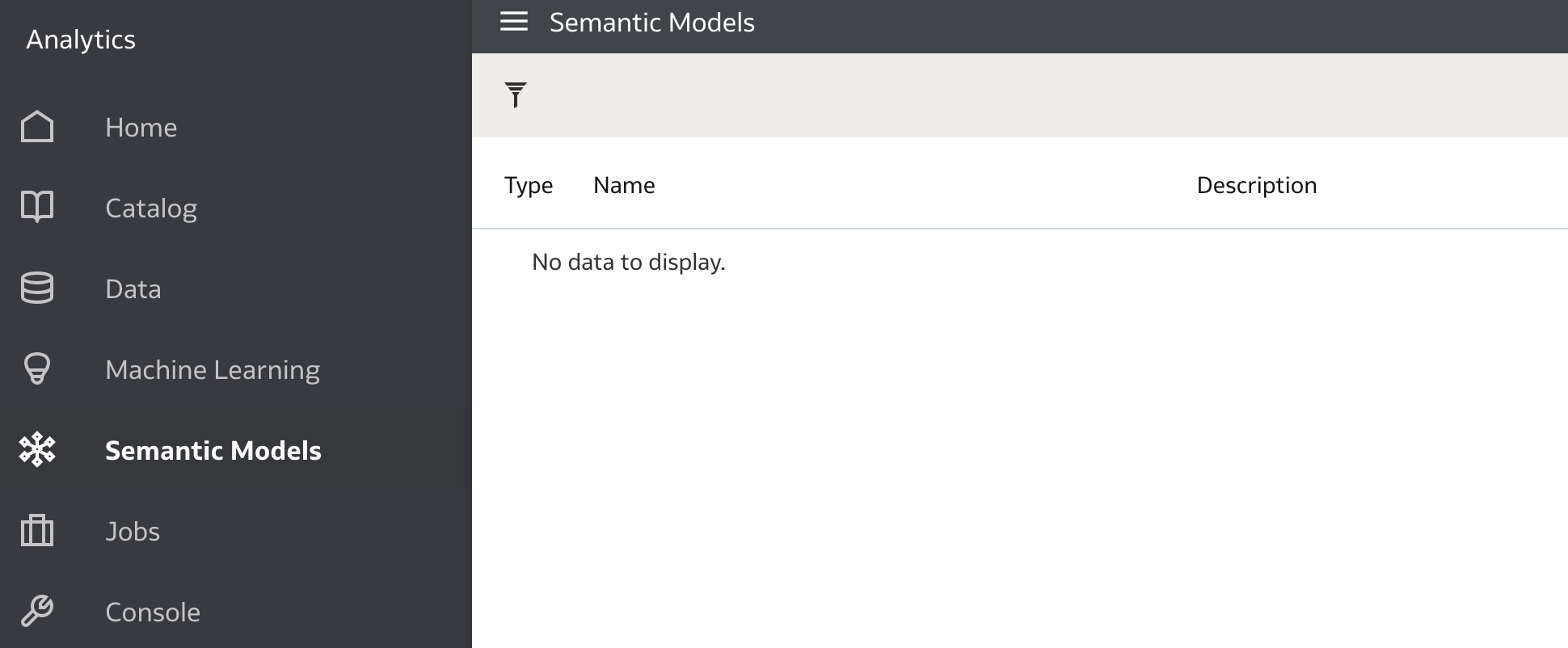
Creating a new semantic model takes the same steps as any other object creation within Oracle Analytics. Click Create that can be located in the top bar on the right.
When clicked, menu opens and we should choose Semantic Model option.
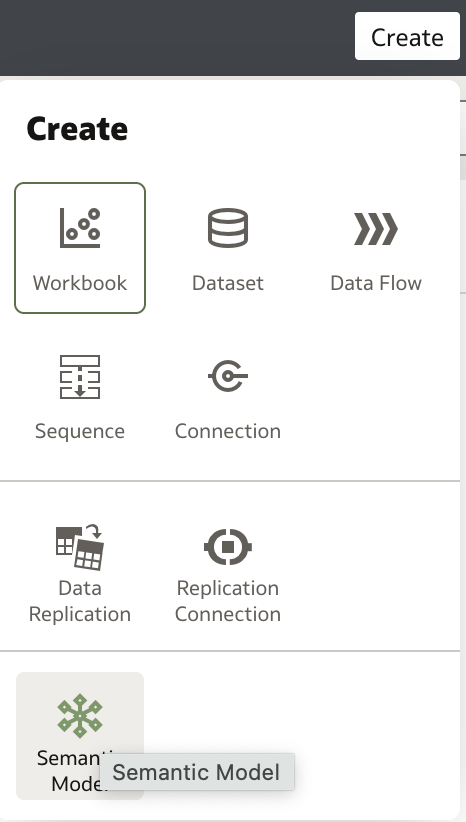
As a first step, we need to provide our model a model name, for example OA Bootcamp Semantic Model and click Create.
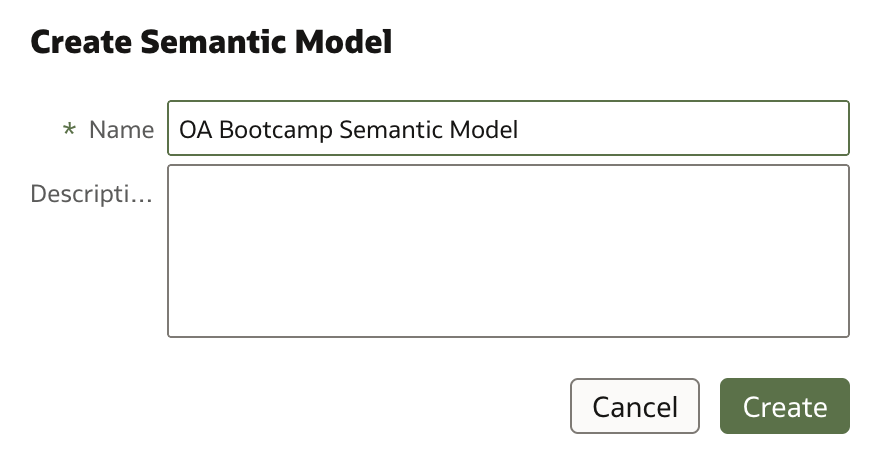
In the next step, administrator creating a new model has to decide how the model should be created. There are four options available:
- Start with an Empty Model: This option will create a new empty semantic model. Administrator will be able to import any table definition from available connections and manually create any object required.
- Import a File: File in this case is RPD file which is known to developers who were working with previous versions of Oracle Analytics and its predessor Oracle Business Intelligence. RPD is a binary file containing same metadata definitions as semantic model and was developed using OBIEE / Analytics Administration Tool. Once deployed, Semantic Model is still deployed as RPD file on BI Server.
- Import the Deployed Model: If there was a model already deployed in Oracle Analytics, by choosing this option, that model would be imported in Semantic Model.
- Clone a Git Repository: With Semantic Model, Oracle Analytics supports working with Git repositories. This option allows developers to clone an existing Git repository and to create a new semantic model using it. Administrators need to configure Git connections, before that is possible.
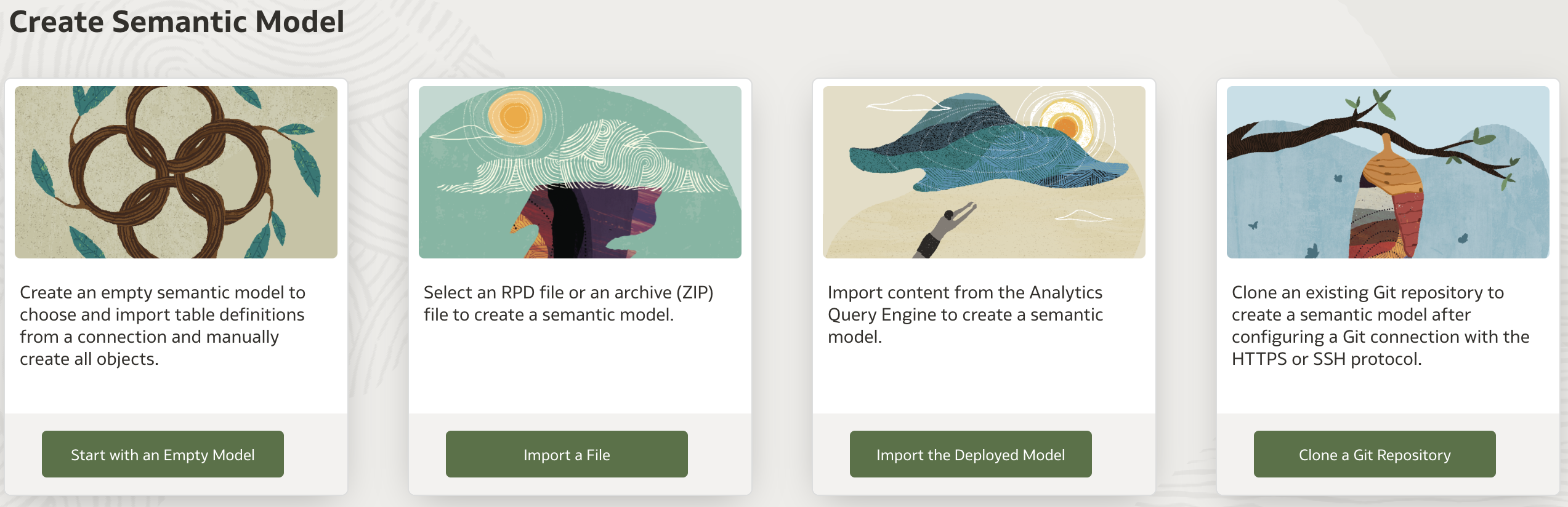
Once one of the choices is chosen, a new empty semantic model is created.
Main menu options
Menu options are available top left where 6 tabs are shown:
- Connections
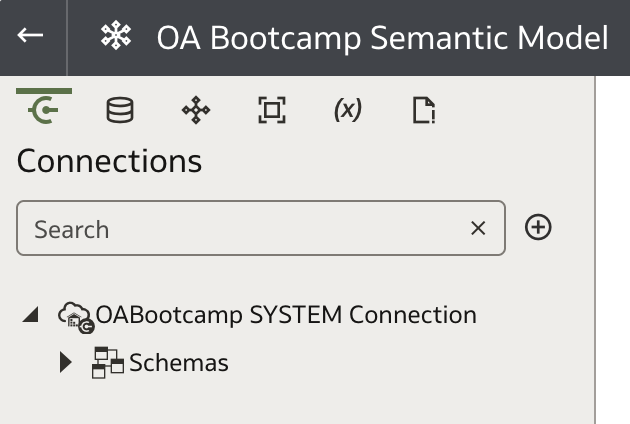
- Physical Layer
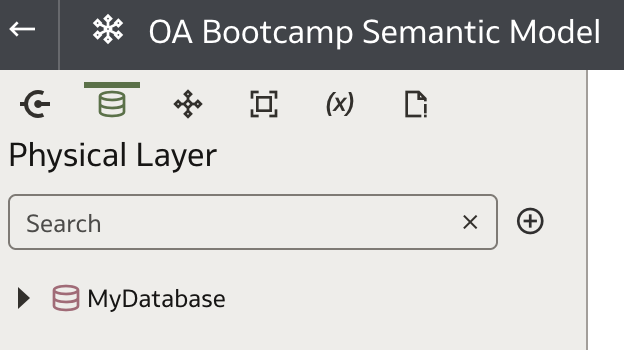
- Logical Layer
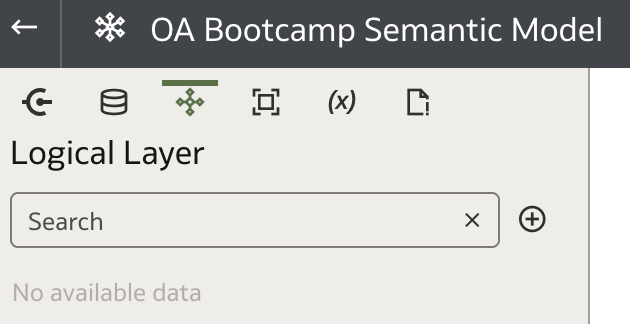
- Presentation Layer
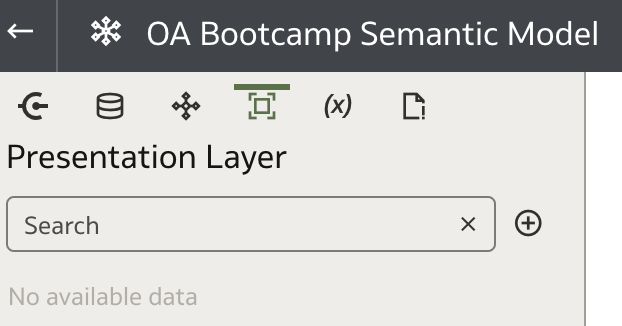
- Variables
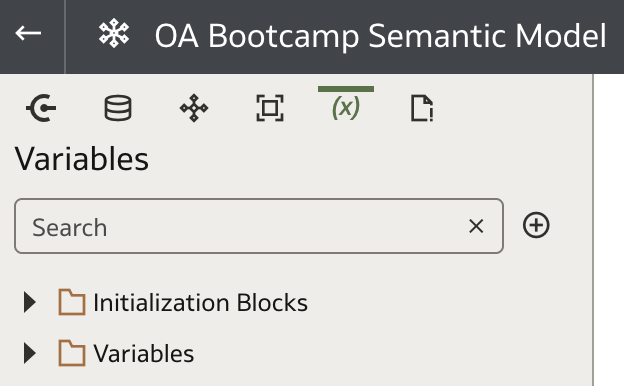
- Invalid Files
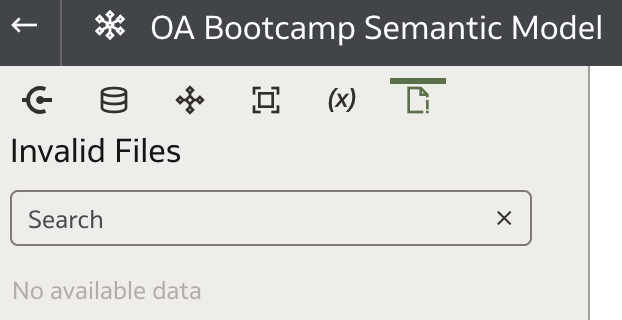
While creating a new semantic model, we will address all of the above in detail.
Connections
We can see that the OABootcamp SYSTEM Connection has been automatically selected.
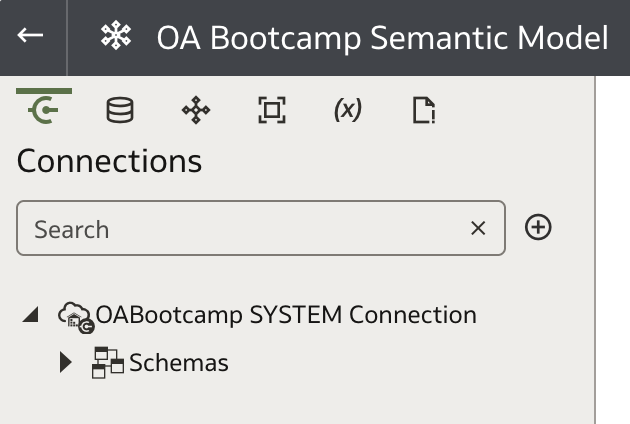
By expanding the list of database Schemas, we can find all the tables we’ll use in our lab under the OABOOTCAMP schema:
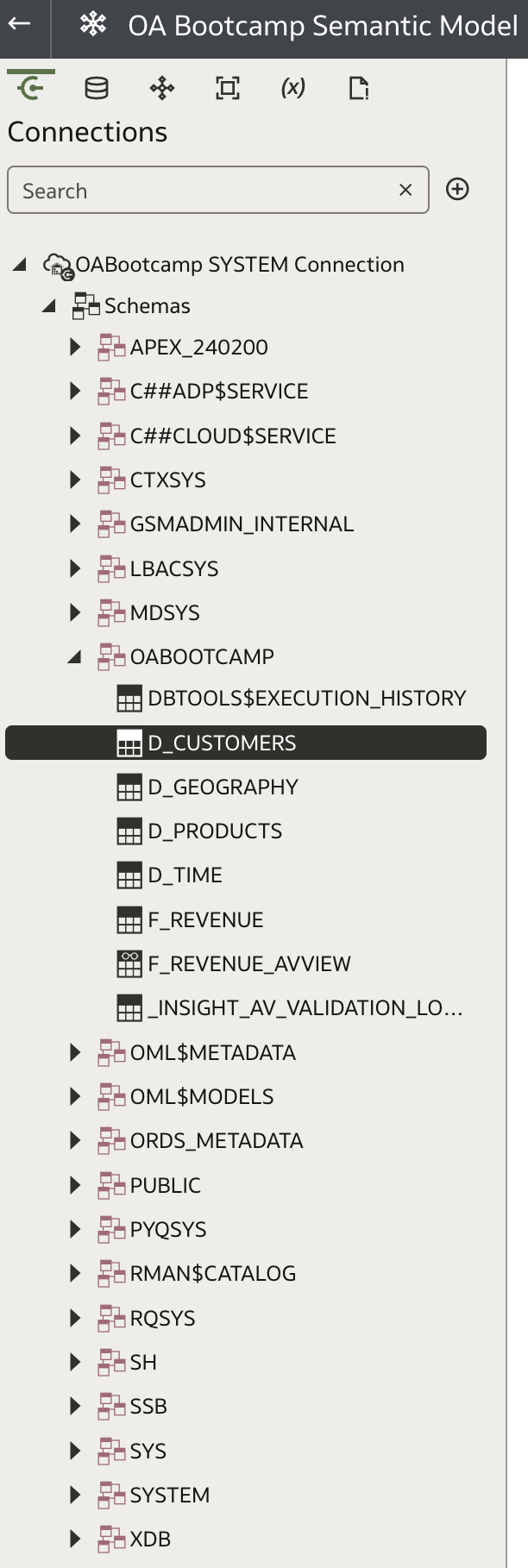
You can also initiate the creation of a new connection from this screen. There is a small plus icon located next to the Search field in the top-left corner. By clicking on the ![]() icon, a new connection dialog will open.
icon, a new connection dialog will open.
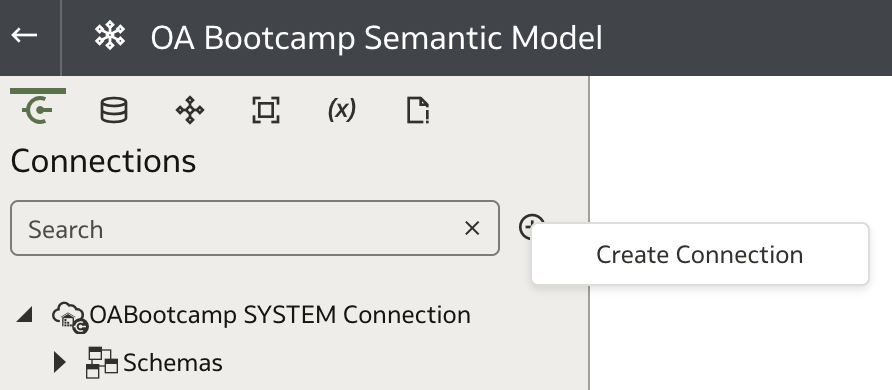
This will guide the developer through the same steps as outlined in Creating a new System Connection, with one notable difference: the System connection checkbox is automatically checked and cannot be modified.