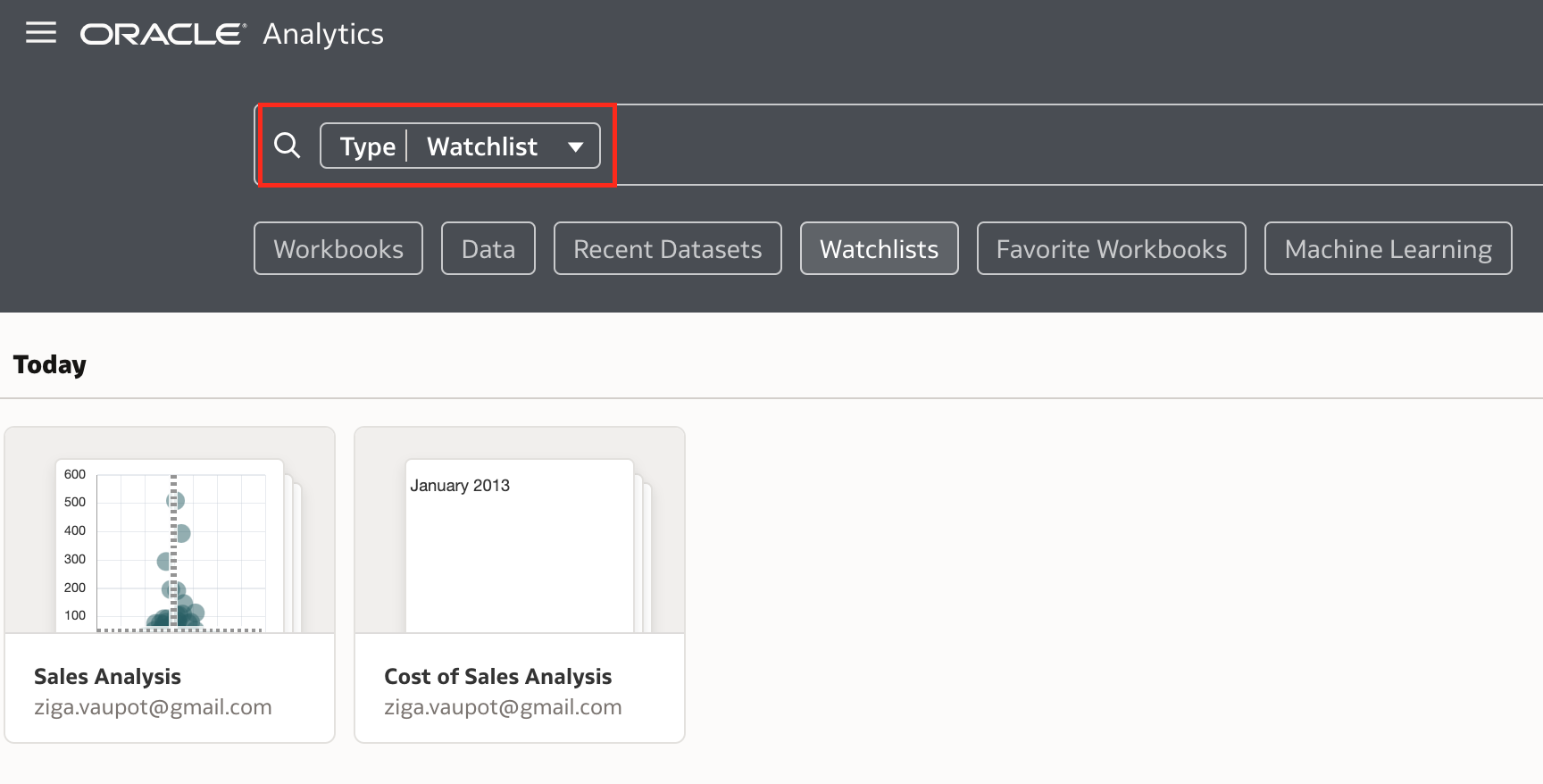
About Watchlists
In this post, I will introduce a powerful usability feature in Oracle Analytics called Watchlists. Watchlists provide users with a convenient way to monitor and interact with their most important visualizations directly from the home page, without needing to open full reports or workbooks. This feature helps users stay informed with live data updates at a glance and improves productivity by reducing the time spent searching for frequently used content.
Users often rely on a specific set of reports or analyses in their daily work. Oracle Analytics allows users to mark these reports or analyses as favorites, which places them in the Favorite Workbooks section on the Oracle Analytics Home Page for quick access. Watchlists take this concept further by enabling users to add individual visualizations from their workbooks to a dedicated section on the home page, allowing them to review key insights immediately.
Watchlists were initially introduced in Oracle Analytics mobile applications, such as the Day by Day app, and are now available in the main Oracle Analytics platform. This feature lets users run analyses and view results as "visualization cards" on the home page, so they can quickly scan important information without opening each analysis. Users are not required to review every detail unless they want to, which helps increase efficiency.
For example, Watchlists are especially useful when there are many workbooks stored in the catalog, and users would otherwise spend considerable time searching and locating their analyses.
When you customize your home page, you will notice that Watchlists is one of the available sections. Additionally, there is an option to enable Featured Watchlists at the top of the Home Page.
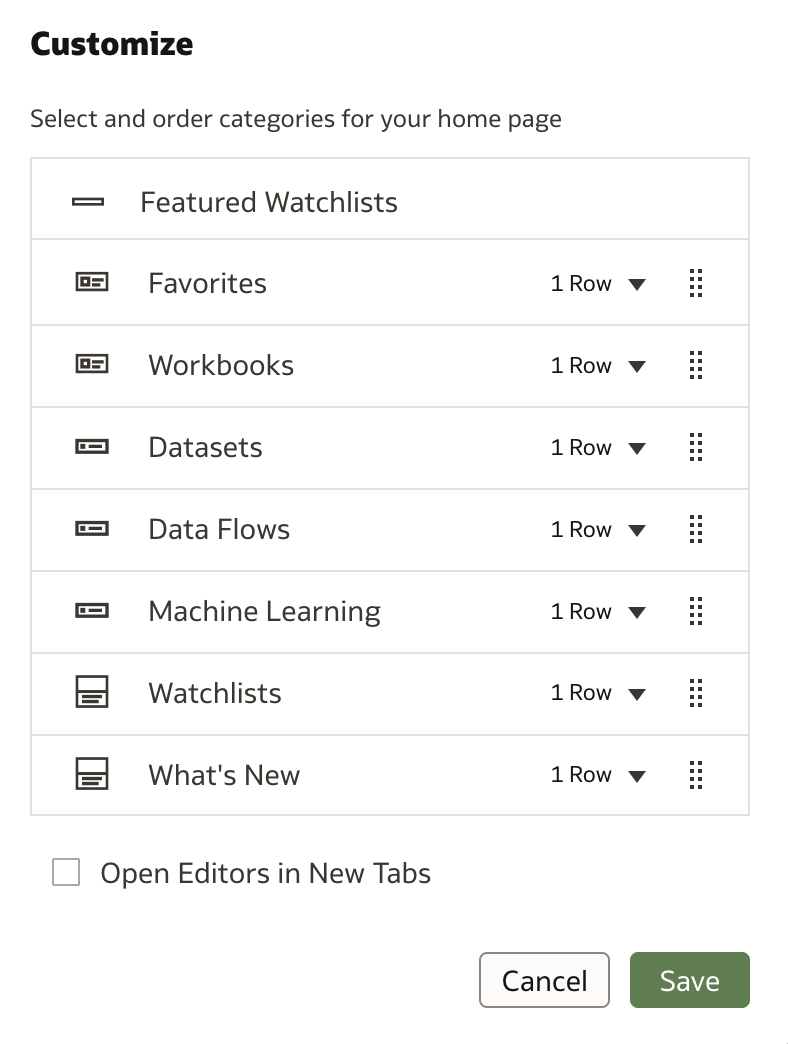
How to Create Watchlists
To add a visualization to a Watchlist, open a workbook and hover over the desired visualization. As usual, several icons appear in the top-right corner. Now, there is a new action called Add to Watchlist.
Click the Add to Watchlist icon to add the visualization to a new or existing Watchlist.
A dialog box titled Add to a New Watchlist will open, allowing you to provide more details.
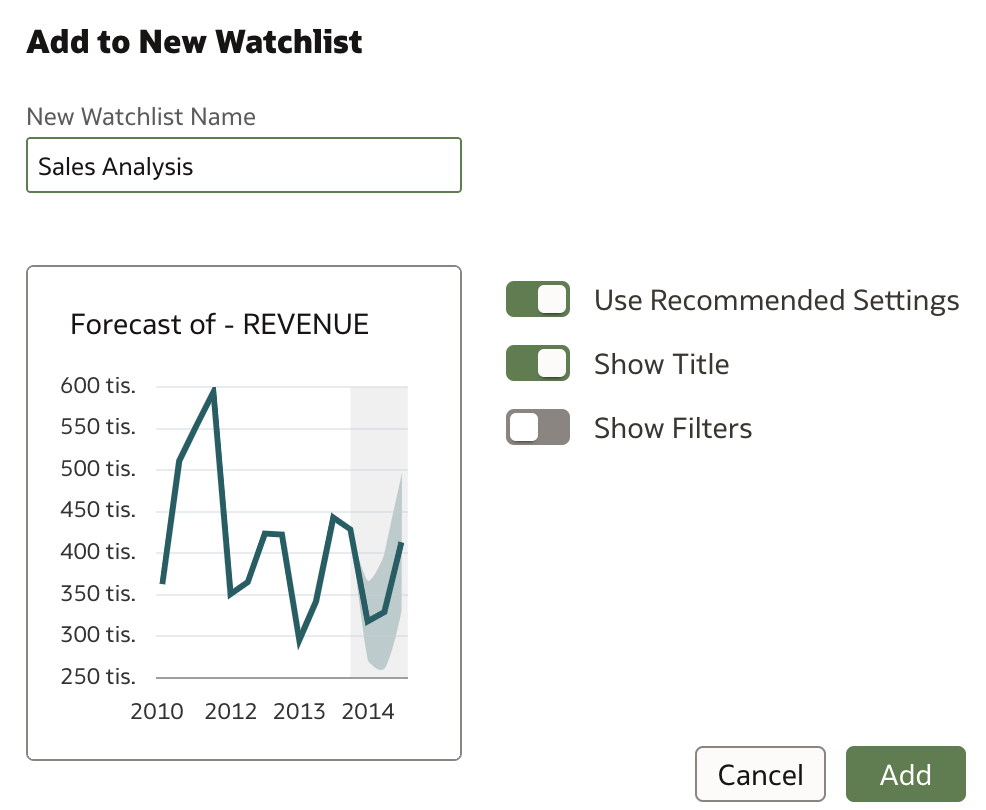
You can add other visualizations to an existing Watchlist or create new Watchlists as needed.
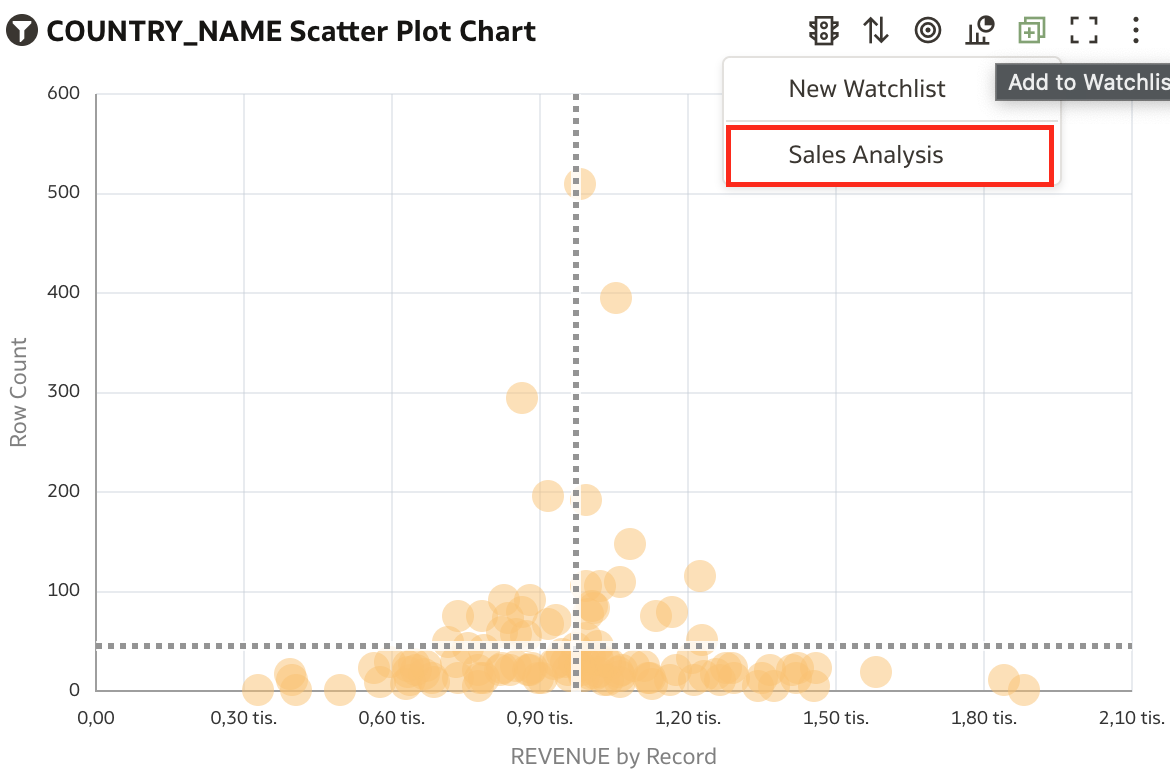
If a Watchlist contains multiple visualizations, you can designate one as the first card to be displayed.

The home page will now display your favorite Watchlist at the top.
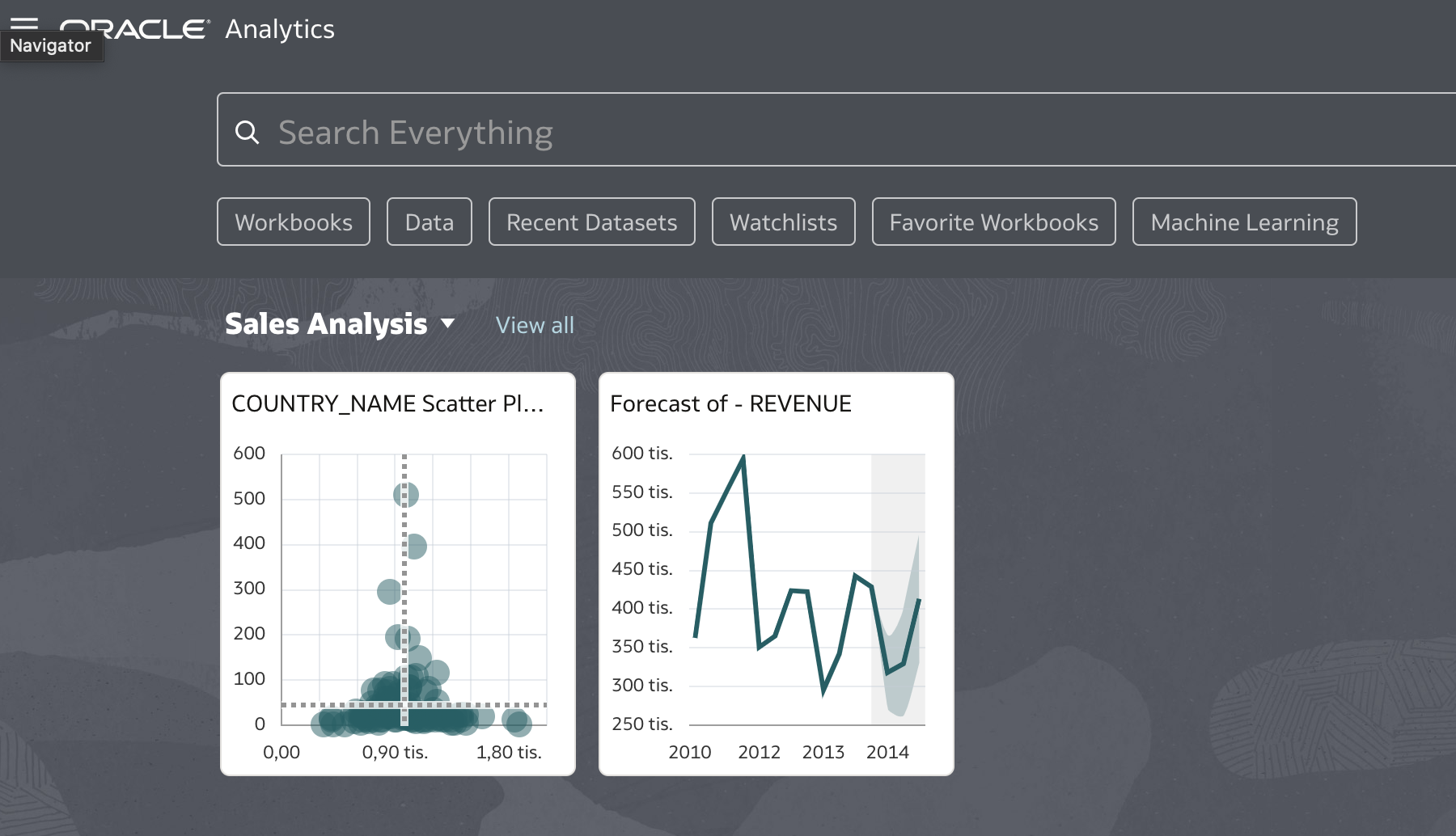
If you have created more than one Watchlist, you can switch between them using a menu next to the selected Watchlist name.
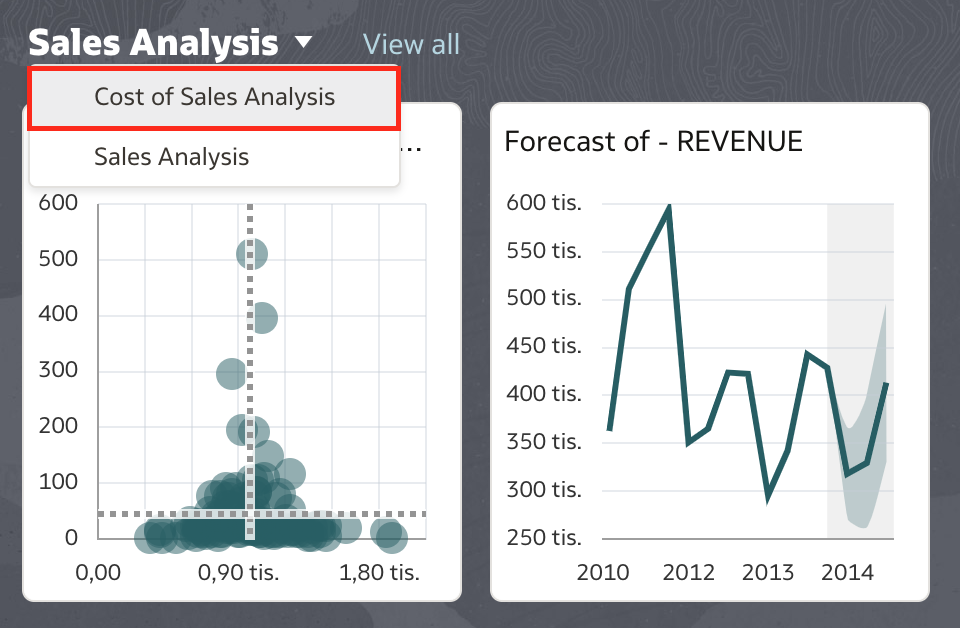
Alternatively, all Watchlists are listed on the home page. If you select Watchlist in the search field, the list of existing Watchlists will be displayed.
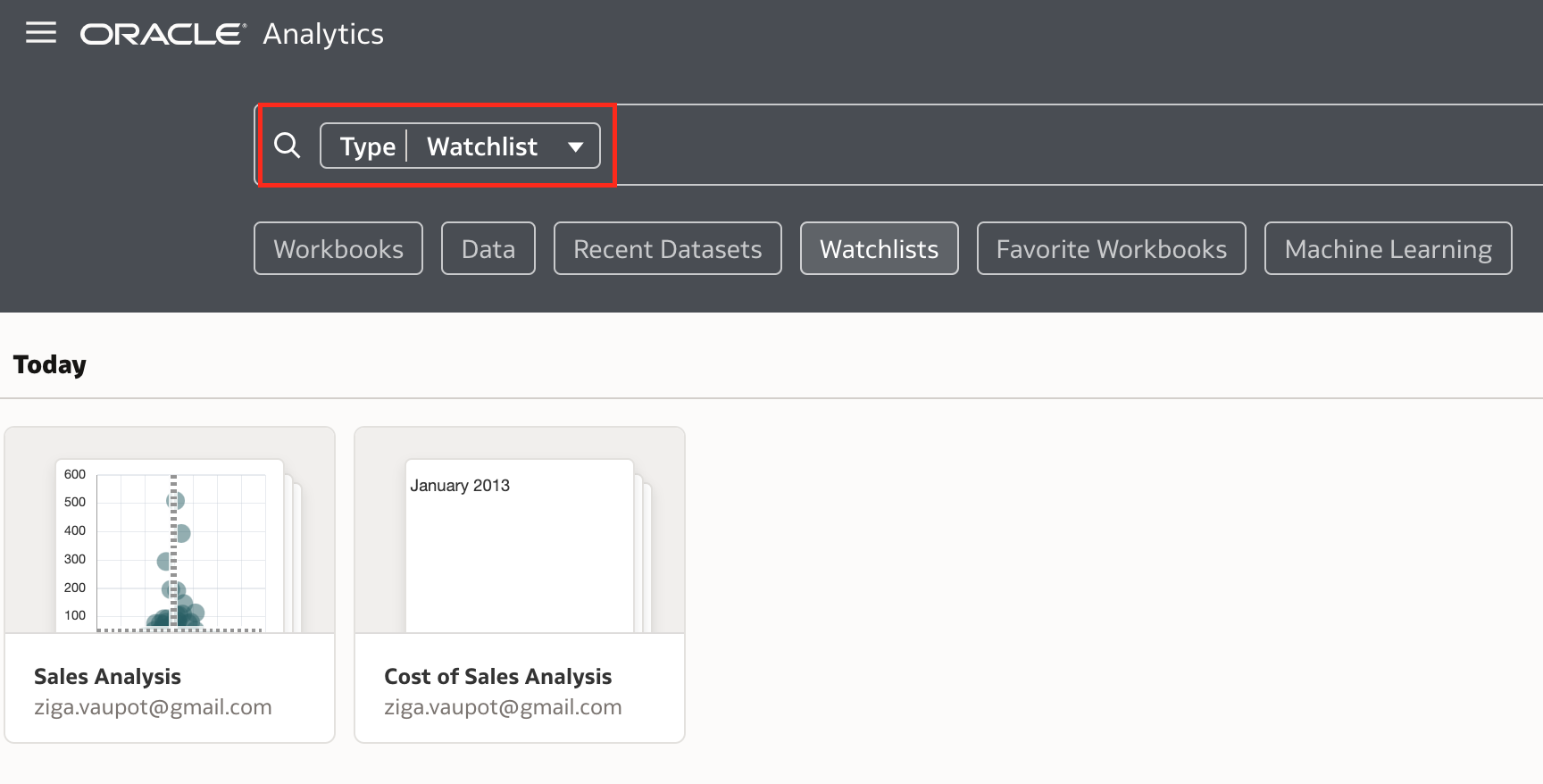
Remember, Watchlist cards are live—they use live data and live queries to keep your insights up to date.
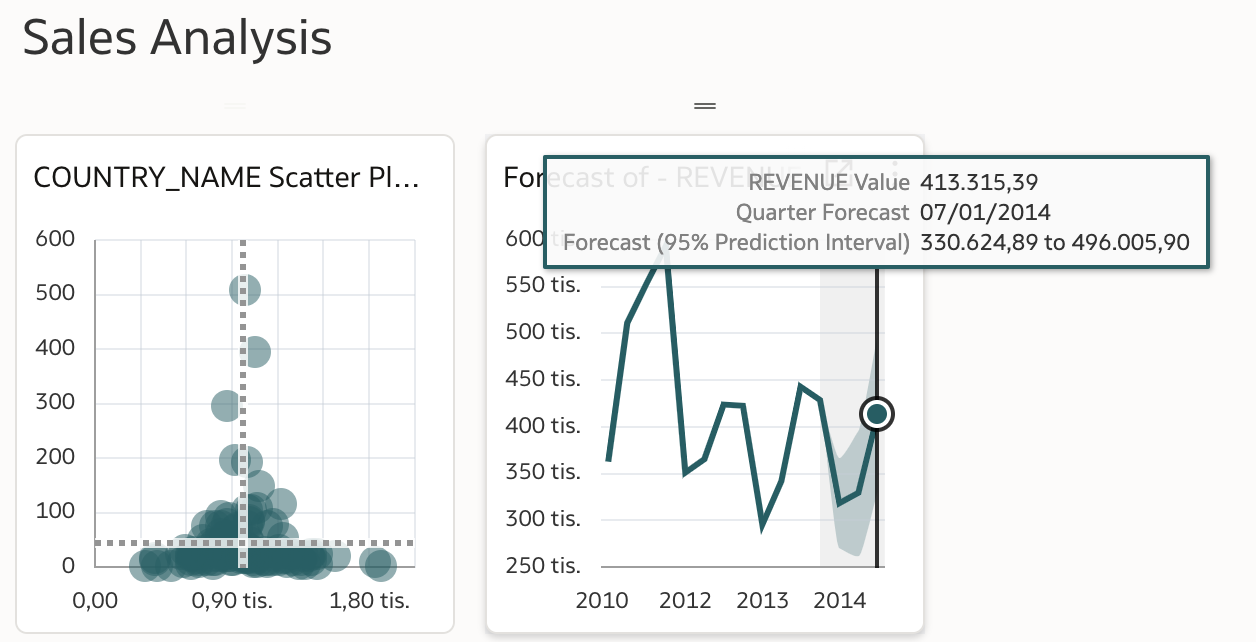
Navigating through a Watchlist takes you to the detailed view of the selected Watchlist, where you can open it in a workbook for deeper analysis.
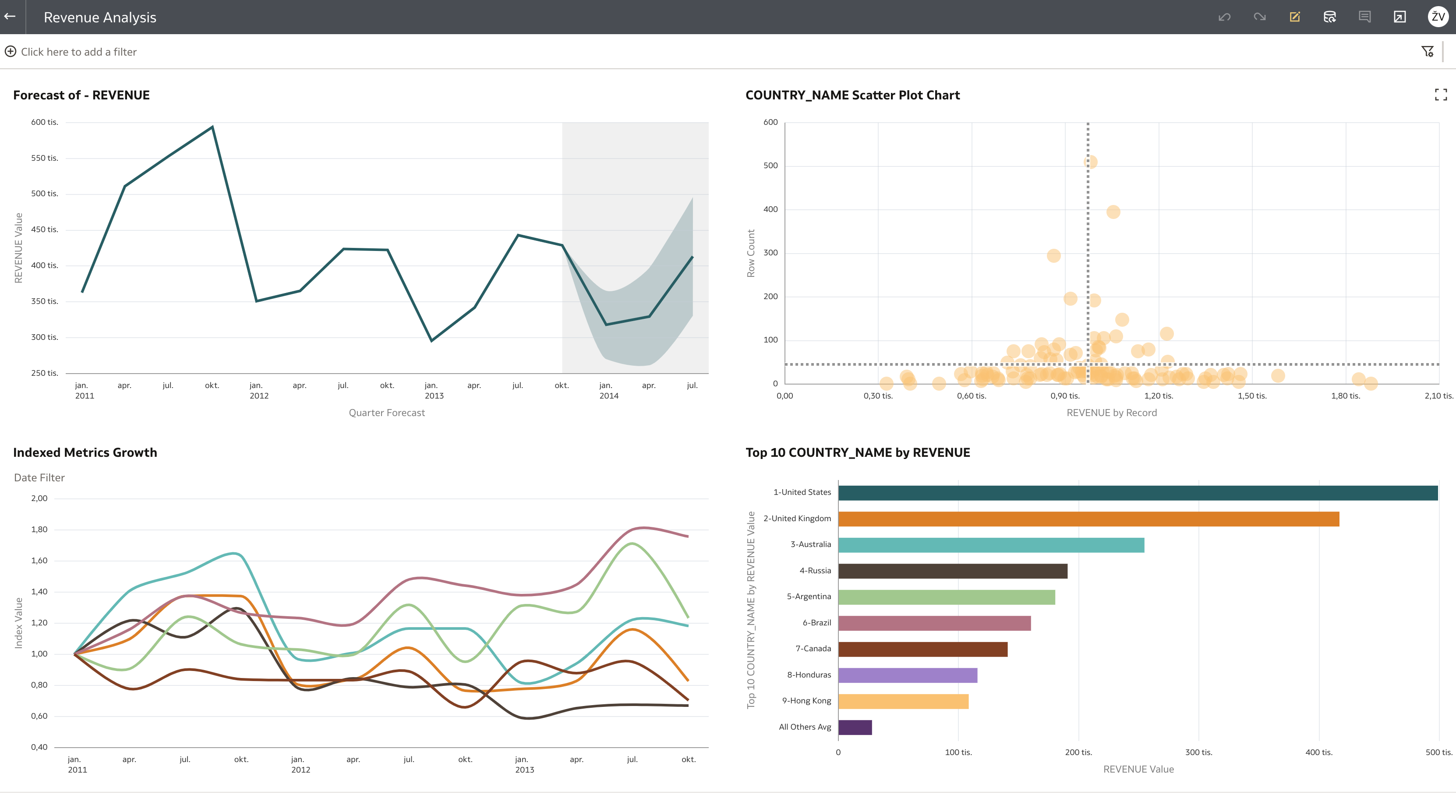
Conclusion
Watchlists are a valuable feature that helps users focus on what truly matters by providing immediate access to key insights. They deliver important information right at your fingertips with live, up-to-date data, while allowing you to drill down into details with just a few clicks. By reducing the need to search through numerous reports and enabling quick monitoring of critical visualizations, Watchlists significantly enhance productivity and the overall user experience in Oracle Analytics.